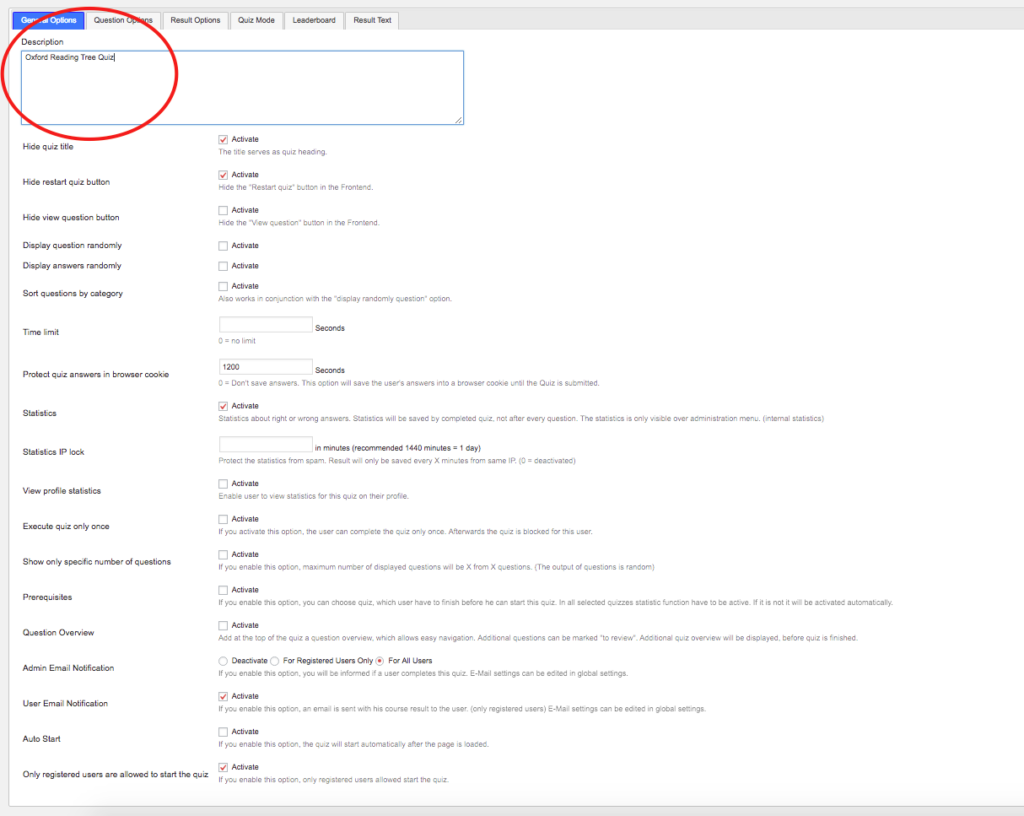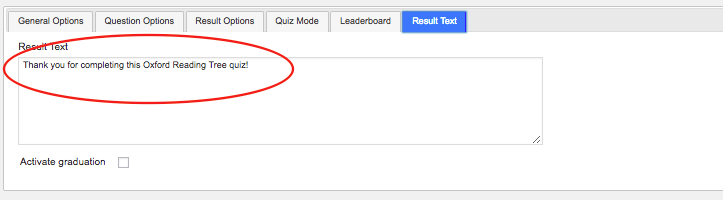[/is]
Workflow for Creating ORT RT Books and Quizzes
Create ORT Quiz Questions in the Master Quiz Questions Numbers Document
Entering Information About the ORT Book in the Main Quiz Question Document

1 – Find the location of the ORT Master QUIZ QUESTIONS (2018): Dropbox (English-Please! 英会話)/Reading Tree/Reading Tree 2018/RT 2018 ORT QUIZ & Book Meta IMPORT/ORT RT Books Quiz Import Docs/EPRT ORT Master QUIZ QUESTIONS (2018).numbers 2 – Add one row per book you are adding to the bottom of the document (you can organize by column later, if you must). Fill in all necessary information. You can find the point values in the other sheets within the numbers document (command+F is your friend; it will help if you search by ISBN or Title). The total point values need to be divided by the number of questions to give you the point value per question. NOTE: You may need to look up the ISBN on https://www.amazon.co.uk/ if the book you are adding has a duplicate ISBN due to it being part of a set. 3 – Looking at the content of the book, come up with true or false questions to test comprehension of the story. Keep the questions short, make sure you use pronouns as often as possible (using names isn’t as educational), try to match ability level to the difficulty of the question, and try to avoid trick questions. Also, the questions need to be based off of the text, not the pictures. Sometimes simple substitution is your best bet for making a good question. For example: “Floppy chased the cat” (FALSE, because he chased the dog). For books that are Stage 1-6, create 3 questions. For stages 7-9, 5 questions, and for stages 10+, 10 questions.
Import ORT Quizzes to the LMS Quiz Database
NOTE ; This method uses LD Quiz Import – this import has settings that apply to all .xls sheets that are converted to LearnDash quizzes. You therefor CANNOT mix RT ORT Quiz imports and adults Graded Reader Quiz imports. You should finish ALL ORT quizzes before the settings are updated for importing adults Graded Readers – see “Switching between Graded Reader and ORT Imports” below.
Creating Quizzes to Import (By Exporting to .xls Format)
1 – Make a duplicate of this file – this will act as the pre-import template: /Dropbox (English-Please! 英会話)/Reading Tree/Reading Tree 2018/RT 2018 ORT Quiz & Book Meta IMPORT/Final ORT import master.xls 2 – Open the new template you have created in Numbers. Notice that you cannot save as .xls in numbers. You will have to be exporting this document once you are finished editing it. Find and open the EPRT ORT Master QUIZ QUESTIONS (2018).numbers document (or the Graded Readers document you are using, if you are making adult quizzes). Populate the columns that need populating; the question titles (e.g. 947495595759 Question 1), the Total Points, the 3 statements (“Question Text”), and the answers (1=TRUE, 2=False). These 4 columns are indicated in pink. You can leave all other columns as they are. Note: Right click the scientific notation and choose “Format Cell…” to number to get the regular ISBN if necessary. 
3 – In the pre-import template (Final ORT import YOUR_LABEL_HERE), go to File>Export To>Excel…. In the pop-up screen, de-select Include a summary worksheet, and under Advanced Options, choose the .xls Format. 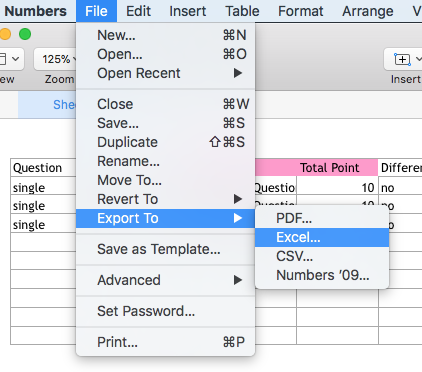
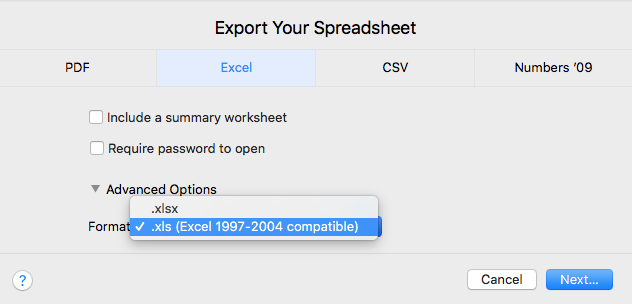 4 – On the Save As… screen, set the ISBN as the name of the document (e.g. 947495595759), and save it in the following folder: Dropbox(English-Please! 英会話)/Reading Tree/Reading Tree 2018/RT 2018 ORT QUIZ & Book Meta IMPORT/ORT RT Books Quiz XLS Ready-to-Go
4 – On the Save As… screen, set the ISBN as the name of the document (e.g. 947495595759), and save it in the following folder: Dropbox(English-Please! 英会話)/Reading Tree/Reading Tree 2018/RT 2018 ORT QUIZ & Book Meta IMPORT/ORT RT Books Quiz XLS Ready-to-Go 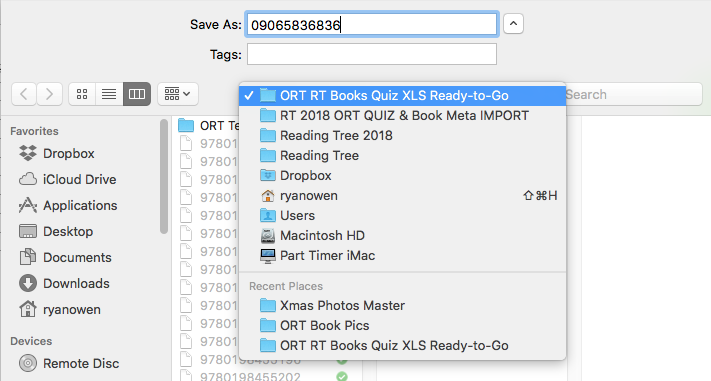
Importing the Quizzes
1 – On the backend of readingtree.net, click on LD Quiz Import > LD Quiz Import 2 – choose a .xls quiz you have made, e.g. 947495595759.xls and press Import Quiz. 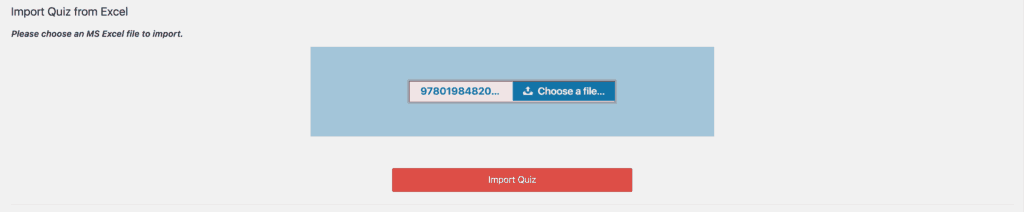
Adding the embed code to the RT Book post
1 – Navigate to the Quiz under LearnDash LMS > Quizzes. 2 – Copy the embed code (it lists 2, use the longer one) 3 – Go to the RT Books > RT Books backend table, filter if necessary, find the corresponding book, make sure Inline Edit is on, paste the quiz embed code into the correct column (click the pencil mark) 
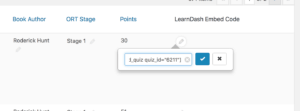 3 – Open the ORT Master QUIZ QUESTIONS (2018) (Dropbox (English-Please! 英会話)/Reading Tree/Reading Tree 2018/RT 2018 ORT QUIZ & Book Meta IMPORT/ORT RT Books Quiz Import Docs/EPRT ORT Master QUIZ QUESTIONS (2018).numbers) and mark “YES” in the “IMPORTED?” column for each book that is successfully imported to the readingtree.net site.
3 – Open the ORT Master QUIZ QUESTIONS (2018) (Dropbox (English-Please! 英会話)/Reading Tree/Reading Tree 2018/RT 2018 ORT QUIZ & Book Meta IMPORT/ORT RT Books Quiz Import Docs/EPRT ORT Master QUIZ QUESTIONS (2018).numbers) and mark “YES” in the “IMPORTED?” column for each book that is successfully imported to the readingtree.net site.
Switching between Graded Reader and ORT Imports
The following 2 fields need updating when importing either Graded Reader or ORT quizzes in LD Quiz Import > Import/Export Settings